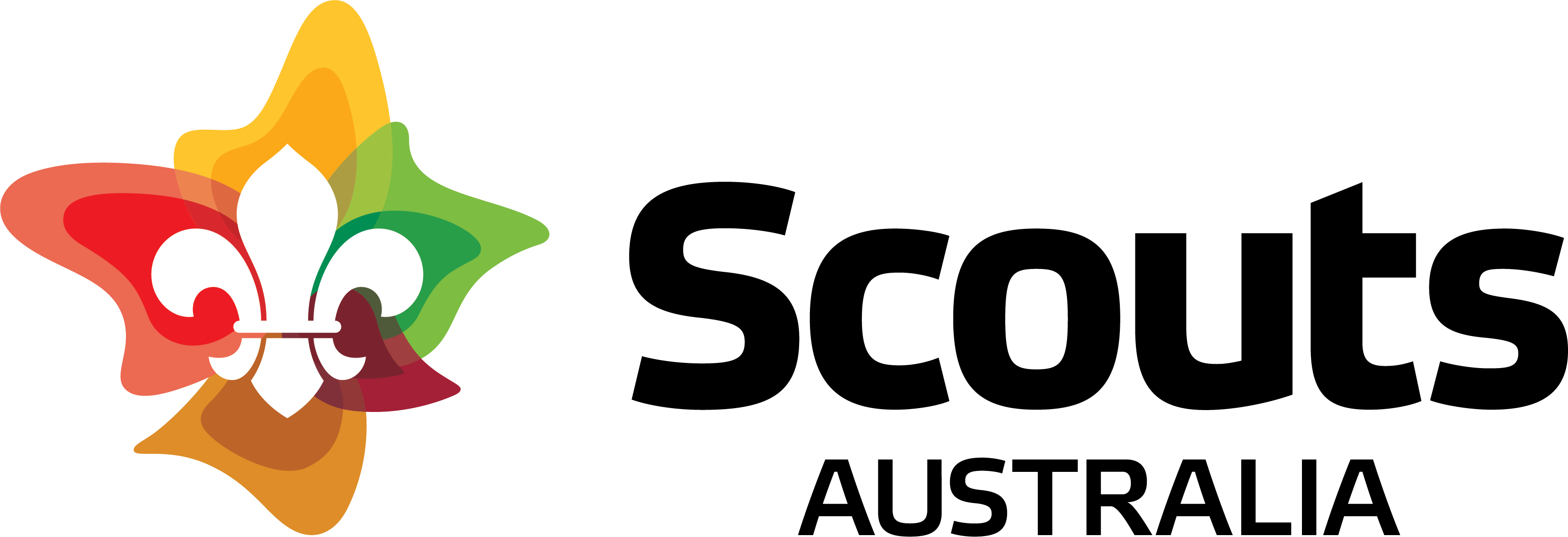Rover Scouts sometimes initially experience some challenges with getting started in Scouts | Terrain, because of how they have been categorised by their Branch Membership System. Here are some situations and tips:
– If you’re a Rover Scout Unit Leader in a Unit that is connected to a Group – have another adult in the Group create the Rover Scout Unit, add you and the other Rover Scouts to it, and then mark you as a ‘Unit Leader’. This will grant you adult Leader permissions throughout the Unit. Mark relevant other members of the Unit as members of the Unit Council. This can occur from the Member table.
– If you’re a Rover Scout in a Unit that is connected to a Group but has no active Rover Advisor – any of the other adult Leaders in the Group can set up the Unit, add Rover Scouts to the Unit and then mark you as the Unit Leader. You can then go through and mark other relevant Rover Scouts as part of the Unit Council.
– If the Rover Scout Unit is disconnected from a Group and has a no active Rover Advisor – then the Rover Unit can be temporarily ‘adopted’ by another Group (such as a Group that feeds into the Rover Unit). The adopting Group will simply need to create a Unit , and then add all the Rover Unit members to this Unit individually (by using State/Member number).
For instructions on how to use the member table to perform all of this, check out the resource titled ‘how to navigate the member table’ on pr.scouts.com.au/terrain.
Explained briefly – the adult Leader in the Group the Rover Scout Unit wishes to be ‘adopted’ by needs to do the following:
1. Login to Scouts | Terrain
2. Click ‘Members’ and then ‘Units’
3. Click on ‘Units’, and then click “create Unit” – give the Rover Scout Unit a name such as 2nd Ivanhoe, making sure that the section for the Unit is ‘Rover Scouts’.
4. Once the new Unit has been created, open into it and then click ‘add Unit member’ in the top right
5. In the drop down up the top, choose the required members (i.e. the Rover Scouts that need to be added) from the members listed in the Group. If the member is not within the Group, use the second function to add the member by membership number and branch.
6. Click ‘add’
7. You should get a green success banner in the top right.
8. Congratulations, you have added a Rover Scout to this ‘adopted’ Unit.
9. Continue adding all required Rover Scouts through this process.
10. Go back to the Unit view, and nominate the Rover Scout Unit Leader as a ‘Unit Leader’, and all required members as part of the Unit Council.
The Rover Scout members will now be able to refresh their browser and use the profile switcher to switch to the Unit they have just been added to.